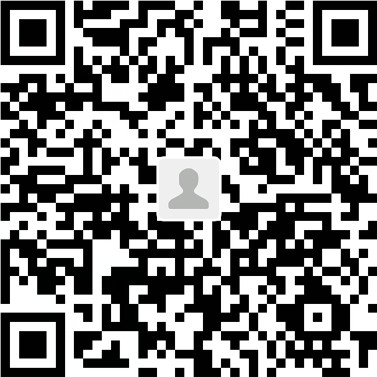2019-08-27-vim编辑器
Vim编辑器
categories: Linux
test paragraph:
My name is van, i'm an artist, a performance artist. i'm hired for people to
fulfill their fantasies, the deep dark fantesies.
aMoving Cursor
i: insertI: insert at front of linea: appendA: append at end of lineo: overlineO: upperlinew: word forwardb: word backword0: move to the head of the line$: move o the end of line+: go to the first letter next line-: first letter last linee/E: end of wordh,j,k,l: left,up,down,right4h: repeat ‘h’ 4 times
Edit
c: change the lettercc: change whole linecw: change wordc2b: 2 words before the cursorc$/C: delete words from cursor to the end of this line(stay in insert mode)c0: cursor to the begin of the lineC: delete words from the cursor to the ends: switch letter(will stay in the insert mode)r: replace(will stay in the cmd mode)R: replace but will cover letters behindu: undoU: recover whole linectrl+r: redoZZ: save and quit:e!: ignore changes without quitting the file:q!: ignore changes and quitx: delete letter in the cursor(stay in cmd mode)X: delete letter before cursord: delete and put them in clipboarddw: delete worddd: delete line- `db,d2b,2dd,d$=D,d0,…
p: place the text behind the cursorP: place before cursory: copyyy/Y: copy whole line.: repeat last command
Scrolling Screen
^f means [ctrl] + [f]^f: forward scroll screen^b: backward scroll screen^d: downward half screen^u: upward half screenz[enter]: move cursor to the top of screenz.: move cursor to mid of screenz-: move cursor to end of screen50z[enter]: move line 50 to the topH: move cursor to the top of screenM: mid of screenL: buttom of screen5H: 5 lines down the screen5L: 5 lines up the screen+/-: move to the first letter of next/up line^: move to the first no space place5|: move to the 5th column of this linee: move to the end of letterE: move to the end of letter ignoring the punctuate(: move to the begining of current sentence): ~ next sentence{: ~ current paragraph}: ~ next paragraph[[: ~ this section]]: ~ next section- `Move based of Search
/: search downwards?: search upwardsn: repeat last searchN: repeat last search but in the opposite directionfw: move cursor to the next place of ‘w’(in this line)Fw: ~ last place ~tw: move cursor to the place before ‘w’Tw: ~ last place ~;: repeat last searching cmd': ~ opposite direction- `Move based on line number
set nu: view line numberctrl+G: view info of this lineG: go to the last line55G: go to 55th line- `(command)(number)(object)
c17G: change text from cursor to line 17d{: delete text from cursor to last paragraphyH: copy from cursor to head of screen
Open File
vi + file: open file at last linevi +10 file: open file at 10th linevi +/"pattern" file: open file at first patternvi -R file: open file in “ReadOnly”(this case, use `:w! to write and quit)view file: ditto
Mark
mx: mark current place as x(can be any symble)'x: move cursor to the line marked with x\x`: move cursor to mark x``: return to last mark or the place of cursor before moving'': return to last mark or begining of the line
ex Editor
:d[ln]: delete + line number [ln]:m: move line:co/t: copy line:3,18d: delete line 3 to line 18:170,220m3: move line 170 to line 220 below line 3:23,29c100: copy line 23 to line 29 and paste below line 100:set nu: display line number:.$0%: present/last/first/all line of this passage:20,.m$: move from line 20 to present line to the end line:+/-: reletive line number:.,.+10co.-20: copy from present line to present +10 line and paste present - 20 line:/pattern/: find line through pattern(in vi)d/while: delete words from cursor to ‘while’(in ex):.,/while/d: delete current to next match ‘while’:g/pattern: move to last ‘pattern’ in the article:g/pattern/p: display all lines that match pattern:g!/pattern/p: display any line not mathch ‘pattern’:60,110g/pattern/p: from line 60 to 110, search and display|: split commands:1,3d | s/thier/their: del 1 to 3 line, sub ‘thier’ to ‘their’(in current line, which is original line 4):w!: write in by force:1,30w newfile.txt: write line 1 to 30 to newfile.txt:1,30w >> newfile.txt: append 1,30 to newfile.txt:r/read filename: read a newfile and copy it to next line of cursor:100 r filename: put the file to 100 line:vi file1 file2; :w; :n: edit file1, write file1, goto file2:args: show all file in edit list:e file2: switch to file2:#,%: represent for first file and second file:w %.new: save present content in buffer to a new file:"f4yy, w, e letter, "fp: yank line 4 into buffer ‘f’, save, switch to file ‘letter’, place text
Global Replacement
:s/old/new/: substitude one ‘old’ to ‘new’, in current line:s/old/new/g: substitude all ‘old’ in the line:1,$s/old/new/g: substitude whole passage:%s/old/new/g: % == 1,$:1,$s/old/new/gc: c means confirmation, mannually confirm each change.(y+enter to change, enter to pass):g/pattern/s/old/new/g: global search line with ‘pattern’, and sub ‘old’ to- `: ‘new’ in the matched line
:%s/Yae/& Sakura/: substitude ‘Yae’ for ‘Yae Sakura’, ‘&’ represents matched- `: content
:s/\(this\) \(that\)/\u\1 \l\2: ‘This That’ => ‘This that’- `: !Attention, must use ‘(‘,’)‘ so the matched pattern can be written in \1, \2
:g/content/mo14: search line with ‘content’ and move to line 14:1,10g/^/ 12,17 t $: copy line 12 to line 17 to end of passage 10 times:g /^\d/.+2 w >> newfile: search line begin with number, append 2 line next to it- `: to a newfile
:/^part2/,/^part3/ g /^Chapter/ .+2 w >> newfile: search line begin with- `: Chapter from line start with ‘part2’ to ‘part3’ and append 2 lines after it to
- `: new file
:/^part2/,/^part3/ g /^Chapter/ .+2 w >> newfile | + t $: append those lines to- `: newfile and put one line after it to end of passage
Chapter 7: Advanced Edit
Customize vi
:set option: turn off option:set nooption: turn off option:set all: check all options:set wrapmargin=10: right margin = 10, auto change lineconfig '.exrc' file: vi will pre process commands in ‘.exrc’, no need to input':’ before commands.Unix Command
:!ls: add ‘!’ before order to run in unix:sh: open a shell window(press ^d to quit):r !filename: put contents in filename to this passage
Chapter 10: vim-vi improved
50%: go to line 50/100*(total line number)v: visual mode, can select words and put them into bufferin visual modeas: add a sentence to selected areais: add inner sentenceap: add paragraphip: add inner paragraph5aw: add 5 words(including punctuations)5aW: add 5 words(just words)
Chapter 11: Multi Windows
CREATE NEW WINDOW
- in command line
vim -o file1 file2vim -o3 file1 file2: open 3 windows in total
- in ex mode
vsplit: split windows verticallysplit file2: open file2 in another window horizontally[n]split file2: display n lines of file2 horizontally.- ` if no file is specified, display another window in the same content of present window. New window will cut the screen evenly if no [n] is specified.
^WS: same as split[n]new: new window, creat a new file.[n]vnew: open a vertical window.MOVE CURSOR
^W+h/j/k/l: move cursor between windows, in the direction of h/j/k/l+t: move to upper left corner.+b: move to buttom right corner.+p: move to last visited window.+w: move to window below or to the right.(will circle back)- `MOVE WINDOW
^W+r: Rotate the window below or to the right.+R: Rotate the window in the opposite way.+x: exchange position with ajacent window.3^W+x: exchange position with 3rd window below it.+H/J/K/L: move window to the left/bottom/top/right side of the screen.+T: move window to the new page.
- RESIZE WINDOW
^W+=: justfy windows to the same size.+-: cut one line of present window.++: add one line to present windwo.+>: cut one column.+<: add one column.:resize +n: add n lines to present window.:resize n: set width of present window to n lines.:vertical resize n: set column number.
- NEW TAB
:tabnew filename: open new file in a new tab.:tabclose: close present tab.:tabonly: close all but this tab.
- QUIT TAB
^W+q: If ‘hidden’ is set and this window is the last one, window will be closed while buffer is saved. If ‘hidden’ not set or unsaved changes remain in buffer, no change will be make.+c: Close present window.+o: Close all but this.:only: Close all but this.:close: Close present window.:quit: Leave the file while keeping the buffer.
Chapter 12: Vim Script
- Edit
.vimrc/.gvimrc/_gvimrc
Chapter 13: Other Usage
- FOLD
zA: Recursively switch the folding state.zC: Recursively close folds.zD: Recursively delete folds.zE: Remove all folds.zf: Fold starts from present cursor position to next position.[n]zf: Fold n lines.zM: Set foldlevel to 0.zN: Set foldenable.zn: Reset foldenable.zi: Switch value of foldenable.zo: Recursively onpen folds.za: Switch status of a fold.zd: Delete a fold.zj: Move cursor to the begining of next fold.zk: Move cursor to the end of last fold.zr: Increment value of fold level.zm: Decrement value of fold level.:mkview,:loadview: Save all folds.
- examples`:
3zF: Fold 3 lines, including present line.3zfj: Fold present line and 3 lines below.- Firstly move cursor to
{or}, then typezf%, will fold a code block. because%is used to move between pairs of brackets. Fold from 'FOLD' to 'examples': move cursor to FOLD, typezf/examples[enter]. Everything do to the folded line will change all lines folded.:set foldmethod=indent: Fold based on indents.:set foldlevel=0: Only view zero level of fold.:set foldmethod=syntax: Fold based on syntax.
- INDENT
:set ..indentautoindentcindent: for c language.smartindent
- COMPLETE KEY WORDS
^x: Complete words.^x^f: Complete filename.^x^n: Find among candidates. (after that)^n`: Next completion choice.^p: Previous choice.^x^l: Complete line.^x^i: Find keywords in present file and included files.^x^s: Give a candidate list of available words. Need to switch on spelling check. `:set spell.
转载请注明来源,欢迎对文章中的引用来源进行考证,欢迎指出任何有错误或不够清晰的表达。可以在下面评论区评论,也可以邮件至 tianyilt@qq.com
文章标题:2019-08-27-vim编辑器
本文作者:tianyilt
发布时间:2019-12-07, 23:40:55
最后更新:2019-12-10, 08:53:01
原始链接:http://yoursite.com/2019/12/07/Linux/2019-08-27-vim%E7%BC%96%E8%BE%91%E5%99%A8/版权声明: "署名-非商用-相同方式共享 4.0" 转载请保留原文链接及作者。